
Do you run Buy X get Y promotions in your store? ACE Retail POS solutions can automate the discounts for you to minimize human error. This popular function is used by many of our grocery, convenience and pharmacy customers but it’s perfect for all retailers to push greater sales volumes.
Step-by-step guide
1. Go to Operations > Inventory > Group Promotion
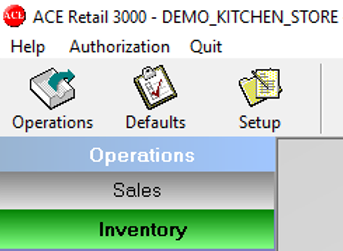
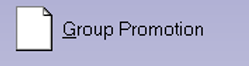
2. In the Mix & Match Group Promotion Setup, we’ll set up a promotion which can be described as Buy any 3 items individually priced at $79.95 and pay only $195.00.
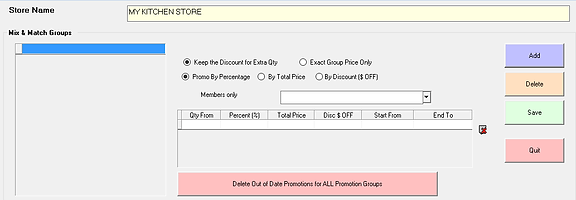
3. In the Mix and Match Groups fields, enter a name for the promotion (for example, Kitchen Plus). Then set the Quantity from to 3.
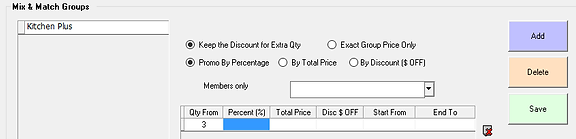
4. Now go ahead and add items to the group promotion list. Under the Products in Group section, click on Add at the bottom of the screen.
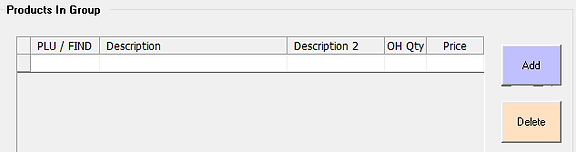
5. Click on the Search button to see a description list of the inventory in its entirety.
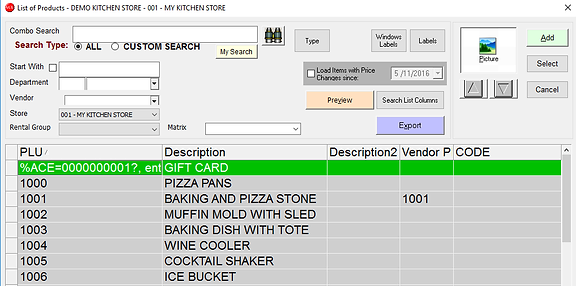
6. Highlight items priced at $79.95 that you want to move to the promotion list, then click on the Select button to transfer them (hold down the Shift key while right clicking to select multiple items).
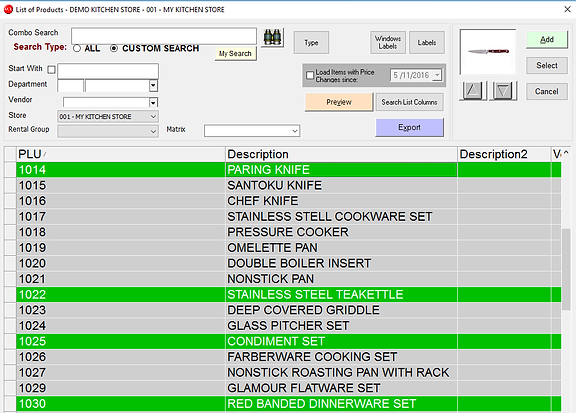
7. Make the following changes back in the Mix and Match Group Promotion Setup screen:
- Select the By Total Price option.
- Set the price to $79.95 under Total Price.
- Choose Start From and End To dates (Use yyyy/mm/dd format for dates, e.g., “2016/05/11” for May 11, 2016).
- Check the Keep the Discount for Extra Qty option (if this option is not checked, additional items beyond the third term will be discounted).
- Select a member group in Members Only if you want to restrict the promotion to selected members only.
- Click on Save to finish. You can now sell Group Promotion items.
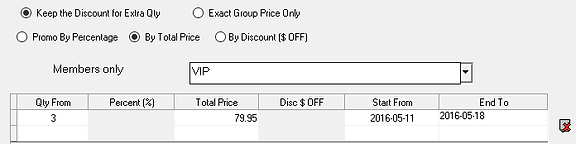
For more information about how ACE POS can help you manage your retail store, sign up for a free live web demo today!
